Creating a Cost New Record
From the Costs tab, select the Create option.
- Select the Industry from a system-defined, drop-down menu.
- Select the Sub-industry from a system-defined, drop-down menu (if applicable).
- Enter the Bid Date - either type the date or use the calendar to select the date.
- Select the State from the drop-down menu.
- Select the County from the drop-down menu.
- Click the Create button.
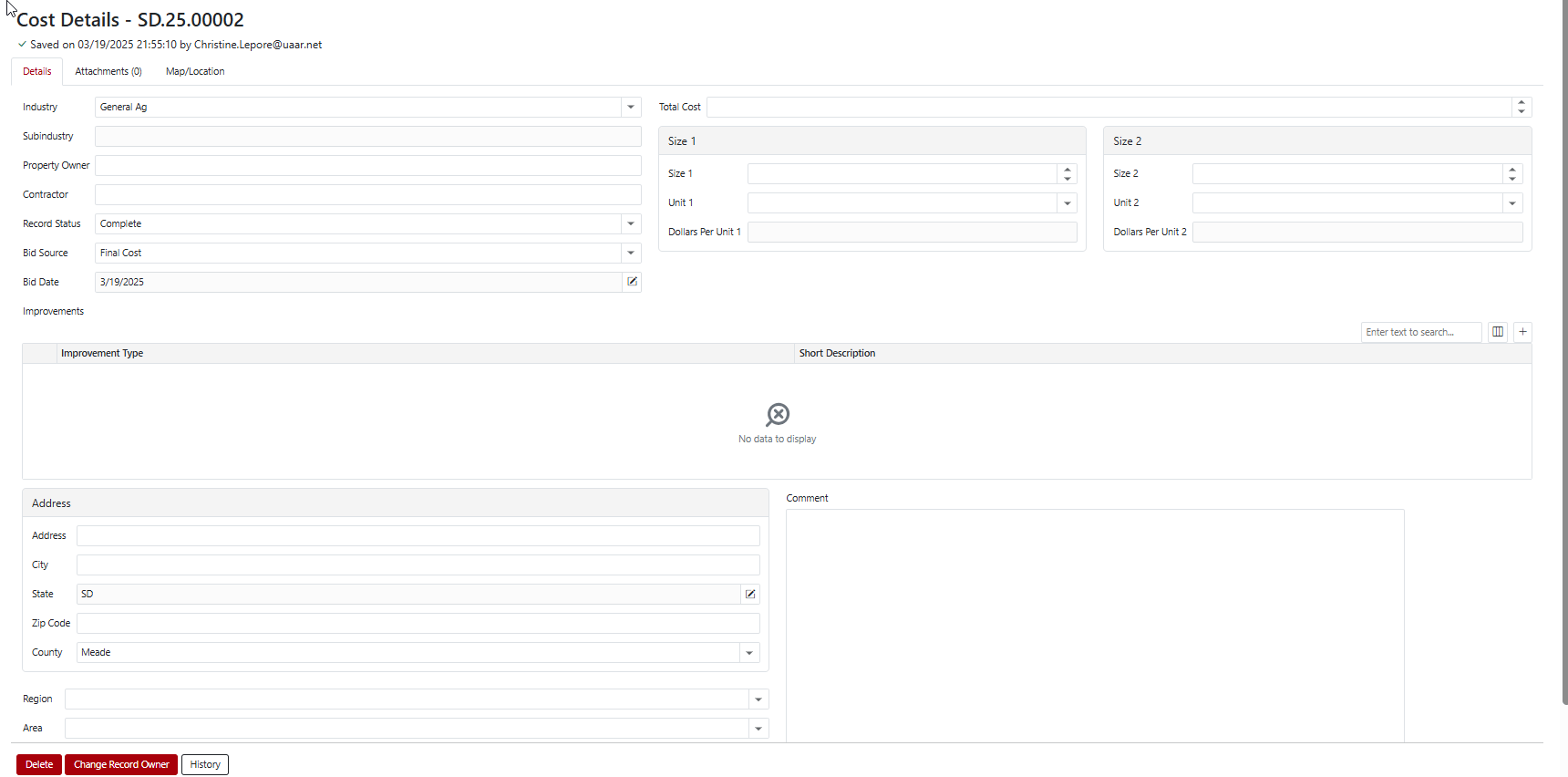
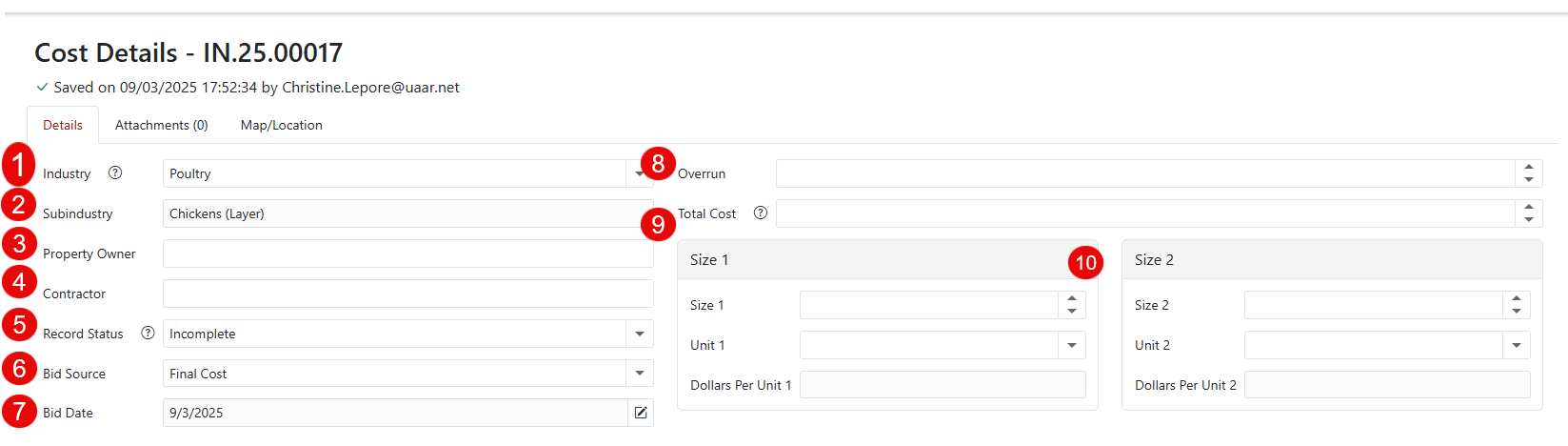
- Industry - Users select the Industry from a system defined, drop-down menu.
- Sub-industry - Users select the Sub-industry from a system defined, drop-down menu.
- Property Owner - Owner of the property.
- Contractor - Person/Company performing the work.
- Record Status - System defined, drop-down menu - Complete/Incomplete.
- Bid Source - System defined, drop-down menu - Bid/Final Cost/Owner Estimate.
- Bid Date - Date the bid was prepared.
- Overrun - This is a manually entered, percent-based number. Users can show the difference in what was spent vs. what was estimated.
- Total Cost - If there are no Improvements entered on the Cost Record, users can manually enter the cost. If Improvements are added to the Cost Record, the manual cost entered is overwritten with the sum of the Improvement cost. If an Improvement is entered and saved without a cost, the Total Cost field will be cleared of any manual entry and will be blank.
- Size 1 & Size 2 - Users set the Size, Units (pre-defined, drop-down menu) & Dollar Per Unit for two separate Units (i.e. sq. ft. & Head). Having two Size options gives users flexibility when comparing $/Unit costs between records (i.e. a Dairy can be compared by $/sq.ft. or $/head).
Adding Improvements on the Cost Record
Press the "+" sign to add an Improvement.
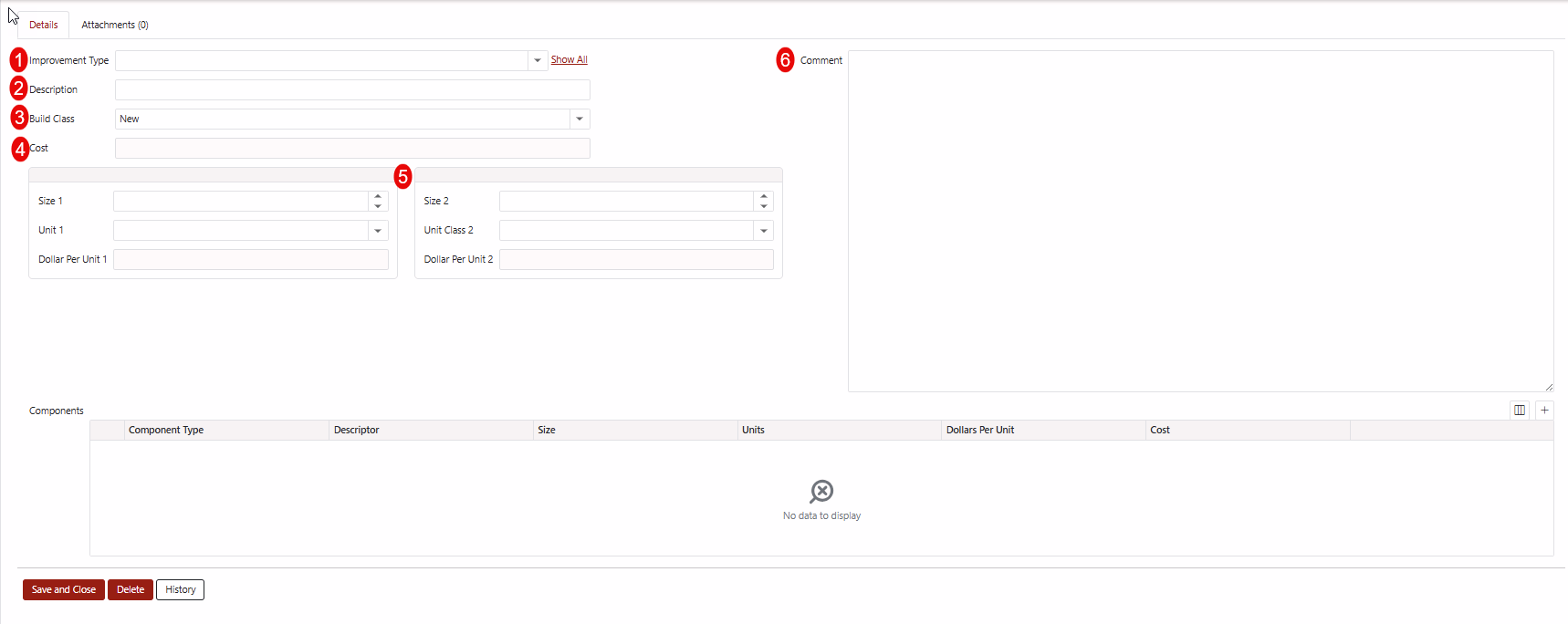
- Improvement Type - Users select the Improvement Type from a user defined, drop-down menu. Improvement Types can be mapped to a specific Industry. Clicking the Show All option removes the Industry specific mapping and shows all Improvement Types available.
- Description - Manually entered to help users distinguish between Improvements of the same type at the Cost Record level. The Description is searchable on the Cost Record Details page.
- Build Class - Users select the Build Class from a system defined, drop-down menu - New/Expand/Remodel.
- Cost - This is the sum of the Components for the Improvement. This field cannot be manually entered.
- Size 1 & Size 2 - Users set the Size, Units (pre-defined, drop-down menu) & Dollar Per Unit for two separate Units (i.e. sq. ft. & Head). Having two Size options gives users flexibility when comparing $/Unit costs between records (i.e. a Dairy can be compared by $/sq.ft. or $/head).
- Comments - Provides additional information on the Improvement.
Adding Components to the Improvement on the Cost Record
Press the "+" sign to add Components to the Improvement.
- Component Type - Users select the Component Type from a user defined, drop-down menu. Component Types can be mapped to a specific Improvement Type. Clicking the "+" button allows users to add Components not mapped to the Improvement Type.
- Descriptor - Users select the Descriptor from a user defined, drop-down menu. The Descriptor is meant to distinguish costs of the Component Type (i.e. wood flooring vs. ceramic tile or metal siding vs. vinyl siding)
- Size - Users enter the size of the component - this is a numerical entry.
- Units - Users select the Units from a user defined, drop-down menu.
- Dollars Per Unit - Users enter the Dollars Per Unit. The system will calculate the Cost if the Size and Dollars Per Unit are entered.
- Cost - The cost of the Component Types (Dollars Per Unit x Size). This field can be manually entered and the system will calculate the Dollars Per Unit.
Users can edit the size and the system will calculate the new cost.
Users can edit the Dollars Per Unit and the system will calculate the new cost.
Users can edit the Cost and the system will calculate the new Dollars Per Unit.
Press Save to save any changes made to the Component. Press Cancel to cancel the changes made.
Press Delete to remove the component from the Improvement Record.
When users are finished entering or editing the Improvement Record, press the Save and Close button.
To delete the Improvement Record, press the Delete button.
To see the History of users who entered or made changes to the Improvement Record, press the History button.